Happy New Year! I hope you all had a great 2018 and that 2019 is kind to you. I know I’m looking forward to tackling some of the bigger feature requests for Cantabile this year.
Just before Christmas my son Mitch (who is in his fourth year of a Graphic Design/Computer Science degree) decided to use Cantabile as the topic of one of his assignments. In this assignment he was to analyse the user-interface of an existing product and survey the product’s existing users.
While he’s still analysing those survey results, one thing that seems to stand out is features that some users aren’t aware of.
These features aren’t deliberately hidden (obviously) and I hope to make them more visible in future builds. In the meantime I thought I’d summarise some things that are already possible, but some people aren’t aware of.
Keyboard Shortcuts
I was quite surprised to find quite a high number of responses saying they didn’t find Cantabile’s keyboard shortcuts very useful.
That might be simply that some users prefer to use the mouse to keyboard. In any case I thought I should point out that just about everything in Cantabile can be controlled via the keyboard. Here’s some tips:
- Ctrl+Left and Ctrl+Right will expand and collapse the routing panel sections and binding groups.
- Menu items can be accessed via Alt+<menuletter> and then letter of the menu item. eg: Alt+T to access the Tools menu, and then the letter O to access the Options command. Note that when you hit the Alt key, the short cut letters will be underlined in the menus.
- The same Alt+<letter> working in dialog boxes too.
- You can configure custom hot keys for just about any Cantabile menu command. Go to Options menu -> Hot Keys and customize to your heart’s content. Any changes to the hot keys will be reflected in the menus.
- To return focus to the main show notes/routing/bindings panel press Escape (eg: to move focus from the set list panel back to the routing panel)
- To close a panel (eg: the keyboard panel, timeline panel etc…) select it and then press Shift+Escape.
- To switch between tabs (eg: show notes, routing bindings) use Ctrl+Tab and Ctrl+Shift+Tab.
Custom Themes
A surprising number of respondants indicated they’d like the ability to develop their own custom theme — this is already possible.
A Cantabile theme file is basically just a zip file with a images of predefined names and a theme.json file that specifies color settings.
See here for a more detailed guide on developing custom themes. The entire source of Cantabile’s default themes (including vector artwork) is available here.
Drag and Drop Re-ordering Support
For a long time, Cantabile didn’t have drag-drop support and I think some people just missed that this was introduced in the 3500 series of builds.
If you’re running build 3500 or later, then you can use drag/drop to re-order just about anything in Cantabile — plugins, media player, set lists, states and more…
For more information see this blog post under the heading “Drag/Drop Re-ordering”.
Quickly Type a Tempo
A couple of survey responses asked for the ability to quickly type in a tempo. That’s already available as part of the “Quick Controller”…
- From anywhere in Cantabile’s main window, start typing the tempo you want. It should appear in the Cantabile’s main status panel as you type.
- Press the letter E to set the tempo.
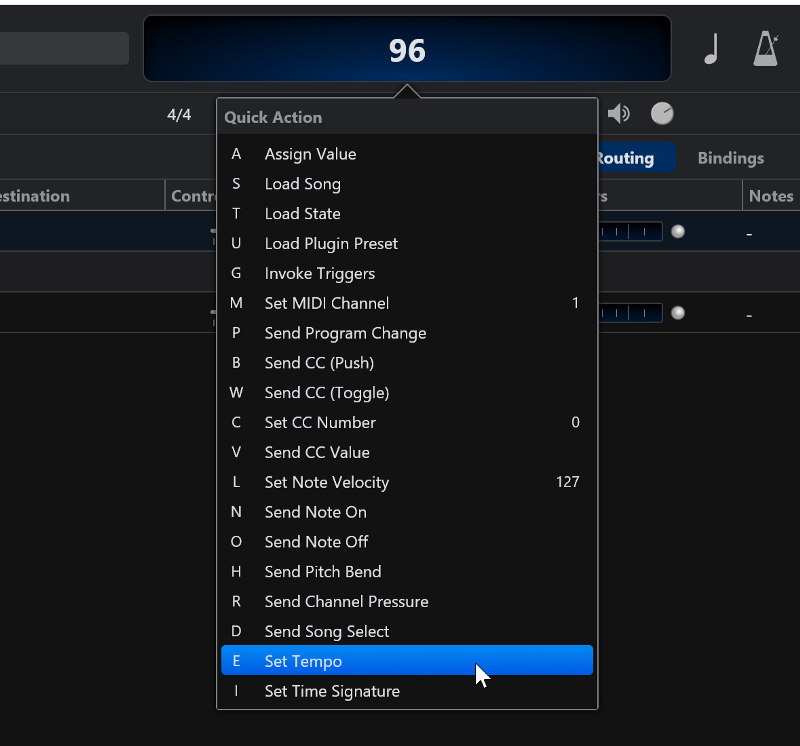
The Quick Controller can be used for many other purposes including typing in gain slider and knob values, sending MIDI events, switching songs in the set list and more.
If you’re using a touch screen device and don’t have a keyboard attached, tapping the status panel will bring up the quick controller with a little onscreen number pad to type values.
See this guide for more.
Touch Screen and the Set List Panel
The set list panel has always been a little fiddly to use on touch screens and while many users have asked for it to be improved, I decided instead to implement the set list grid instead.
For touch screen devices it’s a much better user-experience as it’s designed specifically for that scenario.
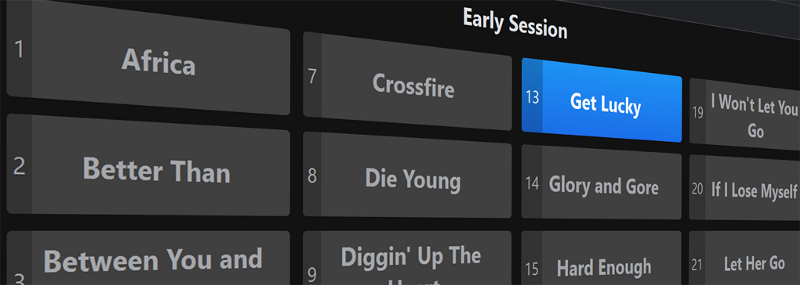
See here for more about the set list grid and other tips and tricks related to the set list, including some video walkthroughs.
Also, if you’re using a touch screen as your primary input method you should consider scaling up Cantabile’s UI to make it more accessible.
- Go to Tools menu -> Options
- Switch to the General page.
- In the User Interface section, adjust the Main Window Scaling setting.
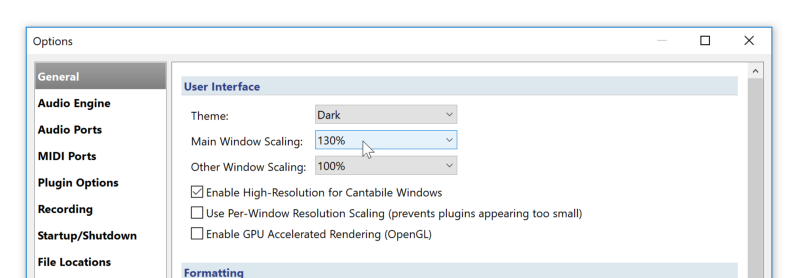
On my Surface Pro 3, I find a scaling factor of about 130% works really well — even the set list panel is quite usable.
Hiding the Metronome (and other panels)
As mentioned above, any panel in Cantabile can be hidden by making it active and then pressing Shift+Escape.
There are however other ways to close these panels:
- Generally the shortcut key to show the panel, can be combined with the Shift key to hide it. eg: Ctrl+M shows the metronome panel, while Ctrl+Shift+M hides it.
- Resizable panels can be hidden by resizing them down to nothing with the mouse.
If you prefer that the short cut key toggles a panel between shown and hidden, you can override the default short cut keys:
- Go to Options -> Hot Keys.
- Double click the existing entry to show the panel (eg: in screen shot below I’ve double clicked on View — Onscreen Keyboard).
- In the Command drop down, find the equivalent “Toggle” command.
- Now Ctrl+K should toggle the keyboard panel hidden/shown.
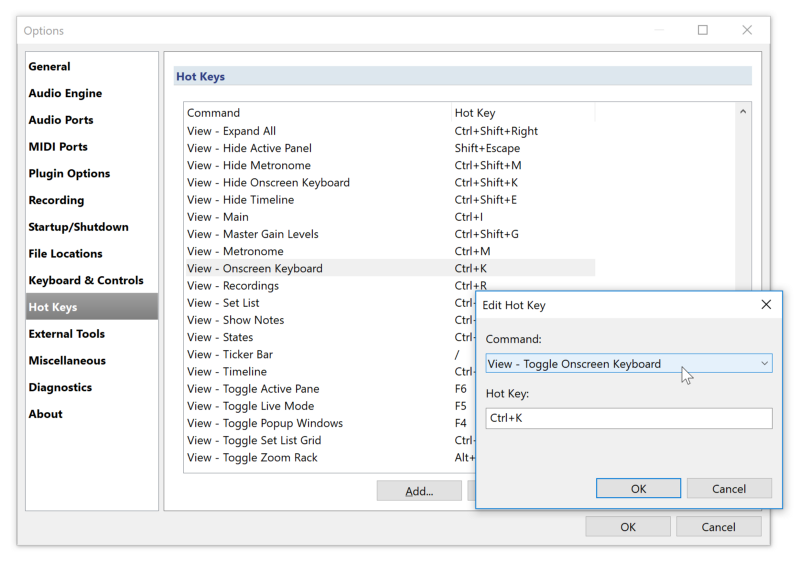
Pre-Saved Metronome Tempos
I was surprised by a number of users asking for the ability to create a preset list of metronome tempos. This is already available:
- Open the metronome panel
- Click the tempo drop down button
- Note the “Add” button.
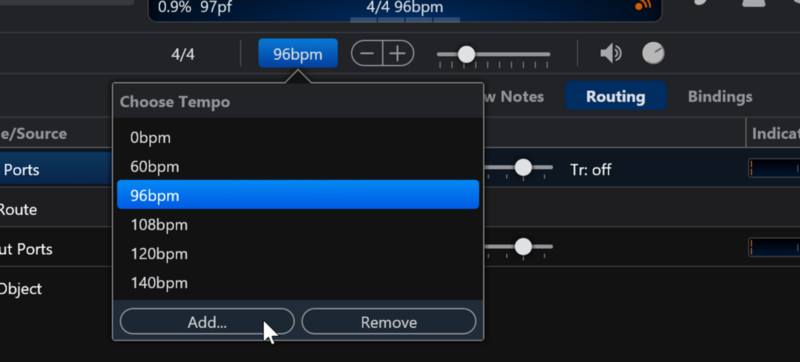
Similar functionality is available for time signatures.
Tap Tempo
Among the survey results were a mixed bag of requests all related to tap tempo… but nothing that can’t already be done.
The first and easiest way is with the “Tap Tempo” button on the main tool bar:
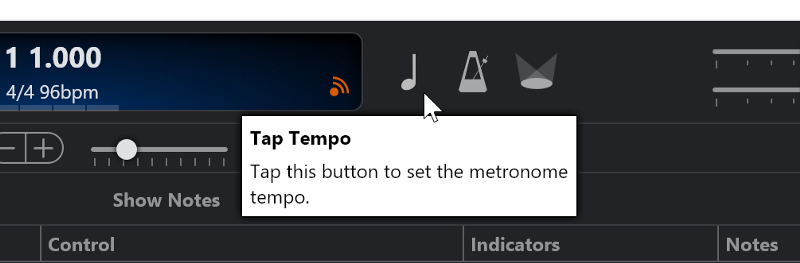
or on the controller bar:
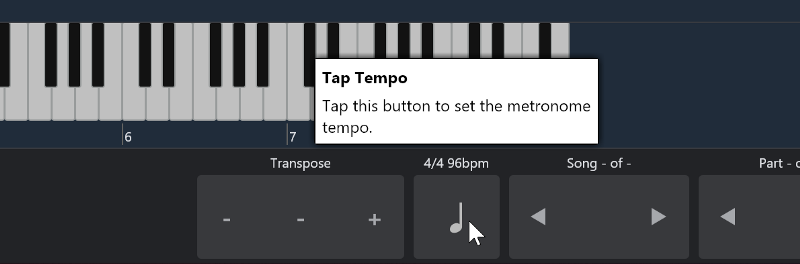
If you prefer to use a key on your PC keyboard then you can create hot-key for the “Control — Tap Tempo” command in Options -> Hot Keys:
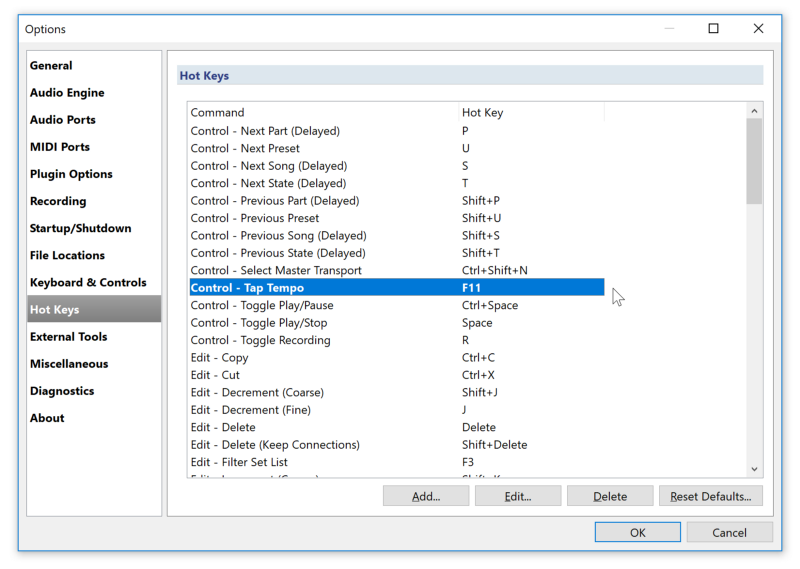
Finally, you can also tap a tempo using just about any incoming MIDI event.
eg: suppose you wanted to use the note C1 on your keyboard to tap tempo, a binding like this in the background (View menu -> Background Rack) rack would do it:
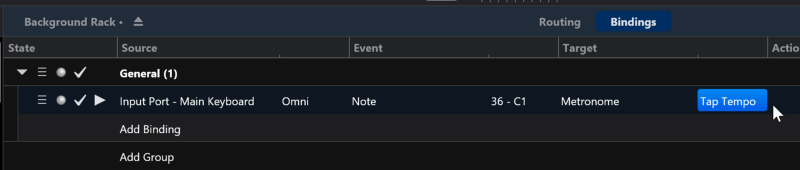
Note, that you should also right click the binding and set its routing mode to “Suppress” — that will prevent that key from playing notes:
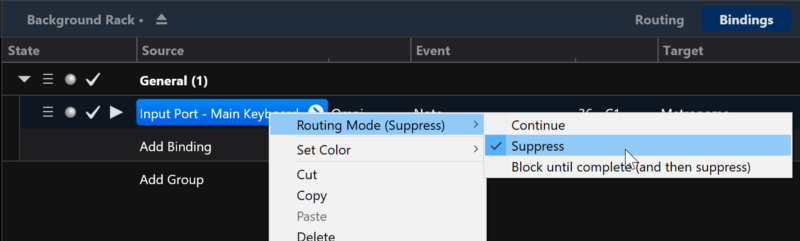
Audio Time and Pitch Shifting
For quite a while now Cantabile has had the ability to time stretch (speed up/slow down) and pitch shift (transpose) audio files.
See this post for more details.
Song/Rack Templates
Some of the most interesting feedback in the survey results was about improved work flow for building new songs and racks.
That’s given me some really interesting ideas for this going forward. In the meantime however, a common suggestion was the ability to create template songs and racks. While there’s no explicit support for this in Cantabile, it’s easy enough to do…
- Open an existing song/rack with a similar layout to what you want, and use File menu -> Save As to create a new song for it.
- You can also use the File -> Save Copy As command to save the current song or rack under a different file name while continuing to work on the same file.
In other words, the ability to save a song file under a different name provides a easy way to create asimilarly configured song or rack. Some users work by simply picking an existing song file and starting from there while others specifically save song files to serve as templates and then build their new songs from those.
Thank You!
I hope you find these hidden (not really) features handy. Please let me know if there’s anything else you struggle with regularly — if there’s not already something for it, I might be able to add it fairly easily.
Cantabile’s development is almost exclusively driven by user feedback and suggestions — so please don’t hesitate to get it touch.
Thank you to everyone who participated in the feedback survey — the response was great and there’s some excellent insight in there that will definitely make Cantabile better in the long run!
